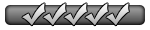- and Other Social Media Platforms
For these reasons and any others, you can make your social media profiles less discoverable than they would otherwise be. The big networks give you control over who can find you and who can't, so you're less likely to pop up in the "people you may know" feed of your uncle or your neighbor from down the street. Here are some tips for making yourself less findable on Facebook, Instagram, and other social media sites.
Facebook options
Most social networks give you visibility options.
Generally speaking, there are a few rules you can follow on whatever social platform you're on—though obviously you'll need to work within the platform's policies on user ID verification. First, when you sign up, offer up as little accurate personal information as you can get away with: You might want to use an alternative name, for example, and an alternative profile picture that's something other than your face.
Social networks often suggest connections based on who's in your phone contacts, so if you can avoid giving your phone number, do so (or use an alternative number, if you have one). You'll almost certainly need to supply an email address, but you can enter a secondary one that no one else has, or use one of the many burner email address services that are now available (such as Apple's Hide my Email).
Decline any prompts to find connections and contacts when you sign up, and don't give the app permission to scan your phone's contact lists. If you have to choose a handle, avoid your real name or anything that would identify you. What's more, on most networks, there's nothing to stop you creating a second account, if you want to. If you've already got a "real" account in place, then add an extra one with different personal details that you can use on the down low.
Instagram options
You can make your Instagram account private.
You can of course make your Instagram private—so zero other people can see your posts unless you approve their request to connect. You can choose the private option during account setup, or switch to it later in the app by switching to your profile tab, tapping the menu button (three lines, top right), then choosing Account privacy > Private account.
On the same screen there's an Allow profile picture expansion toggle switch: Turn this off to prevent other users taking a closer look at your profile picture. Back on the main menu, you can choose Tags and mentions to control who else is allowed to tag and mention you on the platform. You're able to disable this entirely, restrict it to only people you follow, and switch on manual tag reviewing if you want.
There's another option to talk about, but it's not in the mobile apps—you have to head to Instagram on the web to find it. Click Profile, then Edit Profile, and you'll find a toggle switch labeled Show account suggestions on profiles. Turn this off, and other accounts won't be recommended from your profile, and you won't be recommended on anyone else's profile either.
X options
X gives you plenty of options for discoverability
Since we last wrote about stopping people finding you on Twitter, the site has changed its name to X and Elon Musk has started running the show—but a lot of the same settings are still in place. As with Instagram, you can make your profile private (for approved connections only). This can be done either during setup or through the app by tapping your profile picture (top left), then Settings & Support > Settings and privacy > Privacy and safety > Audience and tagging > Protect your posts.
From the Privacy and safety menu you can also choose Discoverability and contacts. There are three key features you can turn off on the next screen: Allowing other people to find you via your email address, allowing other people to find you via your phone number, and syncing your phone contacts with X to suggest connections. Disable all of them and you'll be much harder to find.
It's also a good idea to head into Direct messages from Privacy and safety, and get everything here set up as you want it. The X platform gives you plenty of control when it comes to who's allowed to message you and call you, and you can shut down these features entirely if needed. It's another precaution that reduces the chance of someone you don't want to speak to getting in touch.
Facebook options
Facebook lets you choose who can find you on the platform
You can't make your Facebook profile as private as you can on Instagram and X, but you still have options. From the mobile app, tap the menu button (three lines), then choose Settings & privacy > Settings > How people can find and contact you. There are a whole host of options here, covering what's visible on your profile, who can message you, whether or not you appear in searches, and more.
If you're looking to stay hidden from people who know you, use the People with your email address and People with your phone number options: Here you can control who sees you as a friend suggestion, from no one at all, to friends of friends with your contact details. There's also a Who can send you friend requests option, which lets you limit the people who can try and connect with you.
Beyond that comprehensive page of contact options, you can also take granular control over what's visible on your profile (so people might be able to find you, but won't be able to see your photos or friends). Tap Profile details and Posts from the Settings screen to lock down the information you're sharing, so it isn't visible to anyone who isn't already your friend.
https://lifehacker.com/tech/how-to-hide ... wtab-en-gb